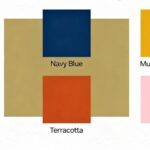Stepping into the world of The Sims 4 can be a wonderfully immersive experience, especially if you love interior design. The game’s Build Mode offers endless possibilities for creating the home of your dreams. But, one of the players’ most common challenges is rotating furniture seamlessly. Whether you’re a seasoned Simmer or just starting, mastering this skill is crucial for designing aesthetically pleasing and functional spaces. In this guide, we’ll walk you through everything you need to know about rotating furniture in The Sims 4, making your designs stand out and your Sims happier.
Why Furniture Rotation Matters
Furniture rotation might seem minor, but it plays a significant role in interior design within The Sims 4. Getting the orientation right can transform a cluttered room into a spacious sanctuary. Properly rotated items also ensure your Sims can move freely, preventing those annoying ‘path blocked’ errors. Learning to rotate furniture effectively opens the door to more creative layouts and design choices.
Basic Rotation Controls

Let’s start with the basics. In The Sims 4, rotating furniture is straightforward once you know the right keys. If you’re playing on a PC, select the object you want to rotate, then use the comma (,) and period (.) keys to turn the object left or right, respectively. Mac users can achieve the same effect using the same keys. This simple trick is often overlooked but is essential for quick and easy furniture adjustments.
Rotation with the Mouse
You can also use your mouse to rotate furniture. This method is particularly handy if you prefer a more hands-on approach. To do this, select the object and hold the left mouse button. Then, move your mouse in the direction you want to rotate the item. This technique offers more precise control and can be especially useful for items placed at the right angle.
Precision Rotation with Alt Key
For those who crave precision, the Alt key is your best friend. By holding down the Alt key while rotating an object, you can make finer adjustments to its orientation. This is perfect for aligning items with walls or other furniture pieces. It allows you to create designs that are not only visually appealing but also perfectly aligned, improving the overall aesthetic of your Sim’s home.
Using the Sims 3 Camera
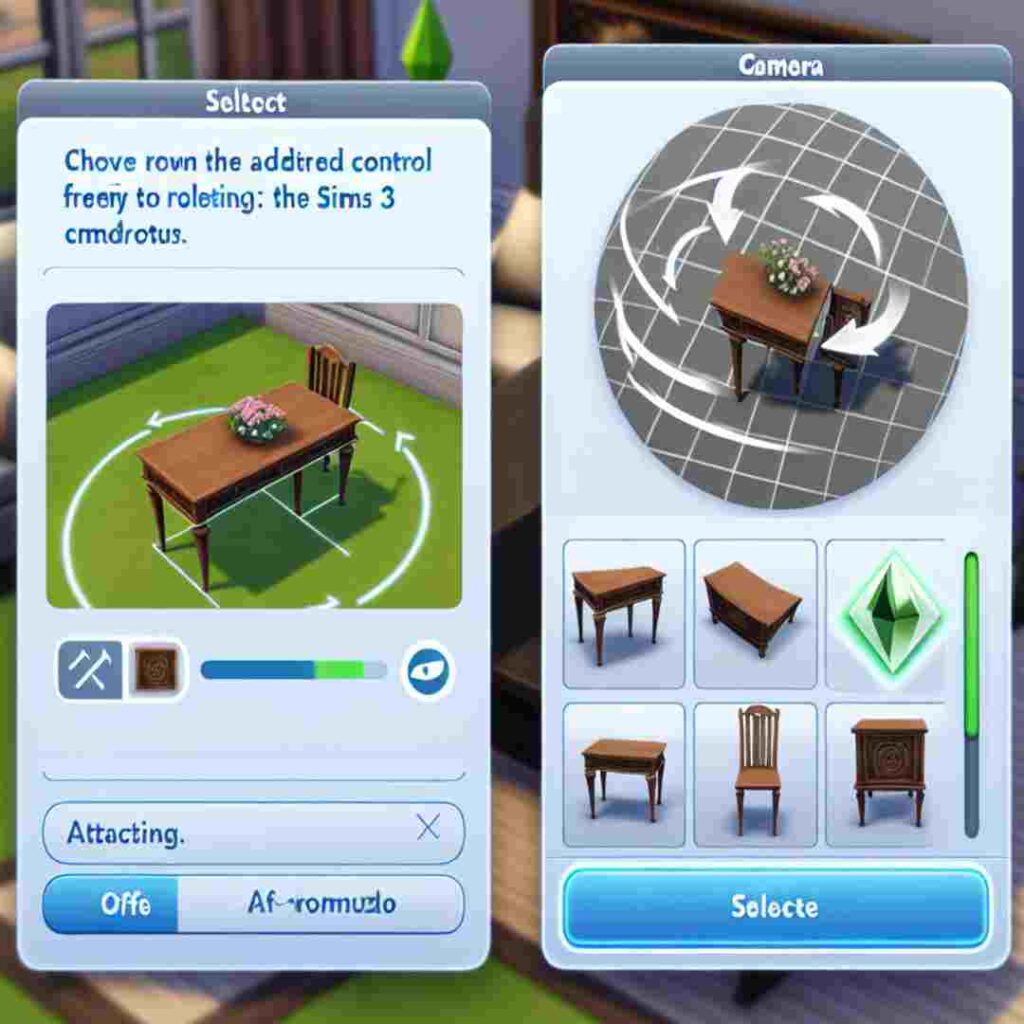
Switching to the Sims 3 camera mode can enhance your rotation abilities. To activate this, go to the game settings and opt for the Sims 3 camera. This mode offers more flexibility, allowing you to rotate furniture freely. It’s a favorite among many players who appreciate its added control and ease for intricate designs.
Placing Diagonal Furniture
Sometimes, the best way to optimize space is to place furniture diagonally. To achieve this, rotate the item as usual, then hold down the Alt key to fine-tune its position. This technique is excellent for corners or awkward spaces, turning them into functional parts of your design. It also adds variety to your room layouts, making them more interesting and dynamic.
Troubleshooting Rotation Issues
Occasionally, you might encounter issues with rotation, such as items snapping to unwanted angles. This can be frustrating but is easily fixable. Try rotating the item in smaller increments or using the Alt key for more precision. If all else fails, reposition the object in a different part of the room before attempting to rotate it again.
Advanced Rotating Techniques

Once you’ve mastered the basics, it’s time to explore advanced techniques. One such method involves using cheats to enable even more rotation options. By opening the cheat console (Ctrl + Shift + C) and entering “bb.moveobjects,” you unlock the ability to place and rotate items without restrictions. This cheat is a game-changer for players who want complete creative freedom.
Enhancing Design with Rotation
Effective furniture rotation can elevate your interior designs to the next level. Try aligning sofas diagonally in the living room or placing a bed at a unique angle to maximize space. Rotating decorative items such as plants or sculptures can add depth and interest to your rooms, making them more inviting and personalized.
Common Mistakes to Avoid
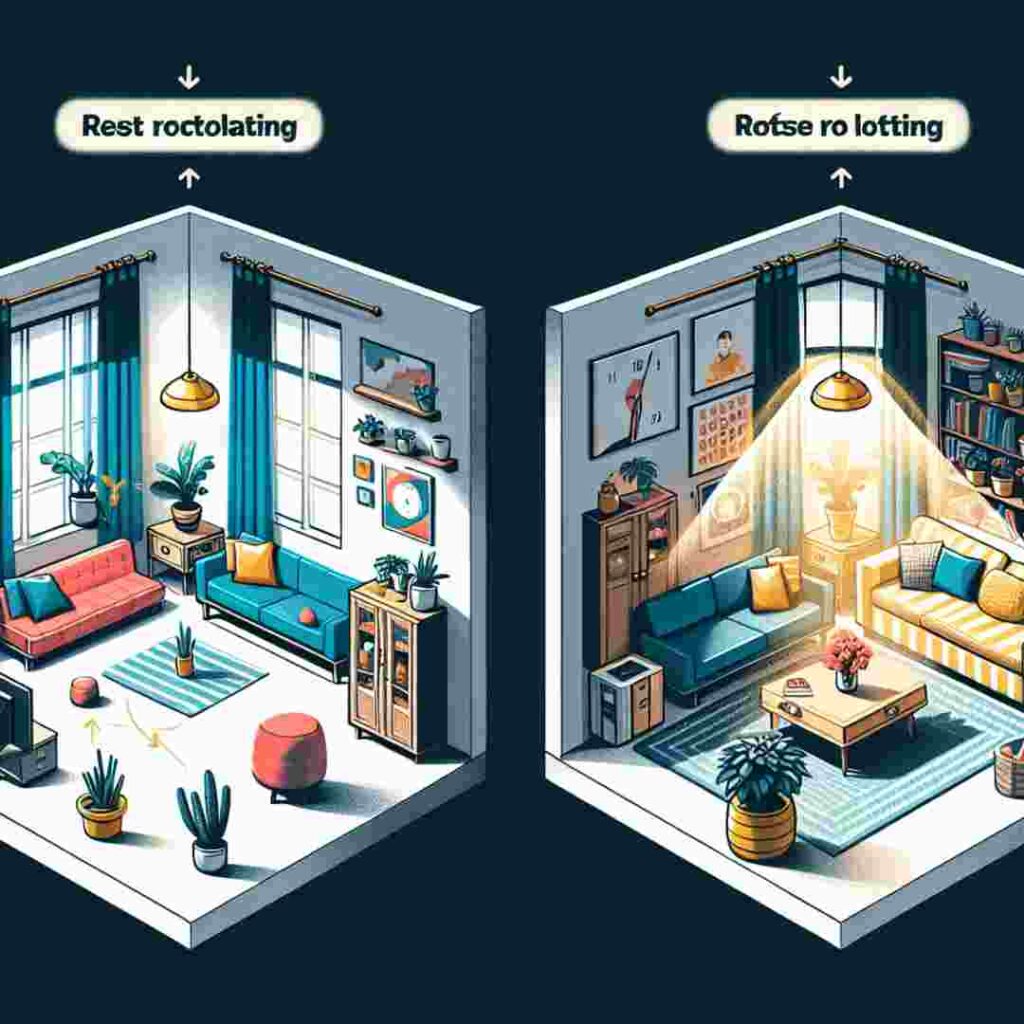
While rotating furniture is straightforward, there are common mistakes to avoid. One is overcrowding a room by over-rotating items. Ensure there’s still enough space for your Sims to move around comfortably. Another mistake is to pay attention to lighting when rotating objects. Make sure your design remains well-lit and functional, even after adjustments.
Practice Makes Perfect
Like any skill, practice is key to mastering furniture rotation. Spend time experimenting with different angles and layouts. Challenge yourself to redesign a room using only rotated furniture pieces. The more you practice, the more intuitive the process will become, leading to more creative and satisfying designs.
Discovering Your Style
Rotating furniture in The Sims 4 isn’t just about functionality—it’s an opportunity to express your unique style. Whether you prefer clean, minimalist designs or bold, eclectic layouts, mastering rotation helps bring your vision to life. Don’t be afraid to experiment with different styles and see which ones resonate with you and your Sims.
Joining the Community
The Sims 4 community is vibrant and has creative players eager to share tips and tricks. Joining online forums or social media groups can provide inspiration and support as you refine your skills. Share your designs and learn from others to become a more proficient virtual interior designer.
Final Thoughts and Next Steps
Furniture rotation is a powerful tool in The Sims 4, offering endless possibilities for creativity and expression. By mastering the techniques outlined in this guide, you’ll be well-equipped to create beautiful and functional spaces for your Sims. Remember, the key to great design is experimentation and practice. Keep honing your skills; you’ll soon craft dream homes like a pro.